If you paid for a subscription and received a voucher code. Please follow the instruction below to activate this voucher code to upgrade your account.
A/ If you do not have an ELSA account: Please refer to this page to create an ELSA account: https://elsaspeak.com/faqs/how-to-sign-up-for-an-account/
Then, see the instruction below to activate the code.
B/ If you already have an ELSA account:
Click here to watch the video on how to activate the code.
Or see the instruction below:
1. Go to https://elsaspeak.com/app/activate-voucher-code
2. Log in to your ELSA account using an option, depending on the login credentials that you used to register an account.
- Email and password
- Apple
If you do not remember the login credential, you can open the ELSA app > Profile > Edit your Profile and check the information of login email.
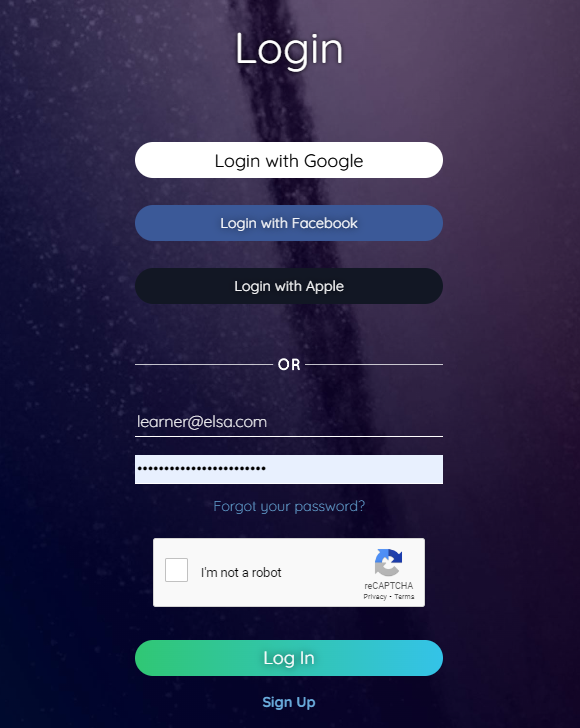
3. Enter the activation code with ALL CAPITAL LETTERS and press “Redeem”
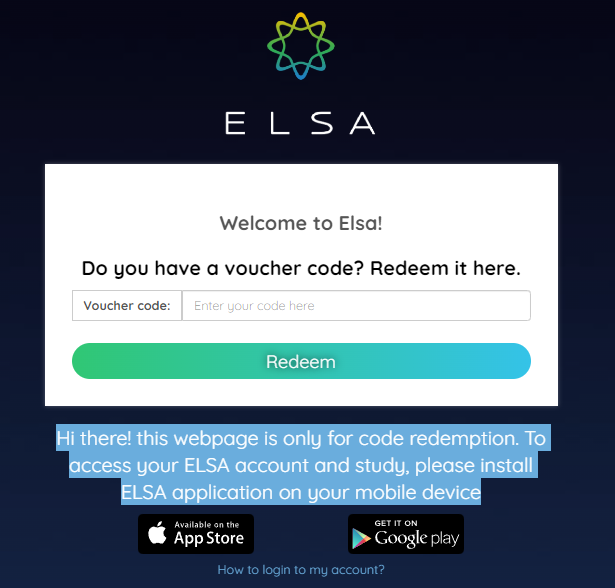
4. Return to the ELSA app on your phone/tablet. Delete the app and re-install it, then log in to the same ELSA account that you previously used to activate the code.
5. Go to Profile in the ELSA app and check if the membership status is updated.
Common issues:
1/ Error: Code is invalid or expired.
- Please check the email of code activation that you received. Some codes should be redeemed automatically on the ELSA account. You will see this information below in the code activation email if your code was activated automatically.

If the code has been redeemed automatically, you cannot redeem it again. Try re-install the app and check if your account has already been upgraded.
- If you think the voucher code is expired. Please contact us at [email protected] and provide the code.
2/ The button of Facebook/Google/Apple login does not respond when being clicked.
Clicking those buttons will open a pop-up window to log in with FB/Google/Apple account. If the pop-up does not appear, check if your browser is blocking the pop-ups in settings.
Example:
If you use Safari: Go to Apple device settings > Safari > Turn off “Block pop-up”
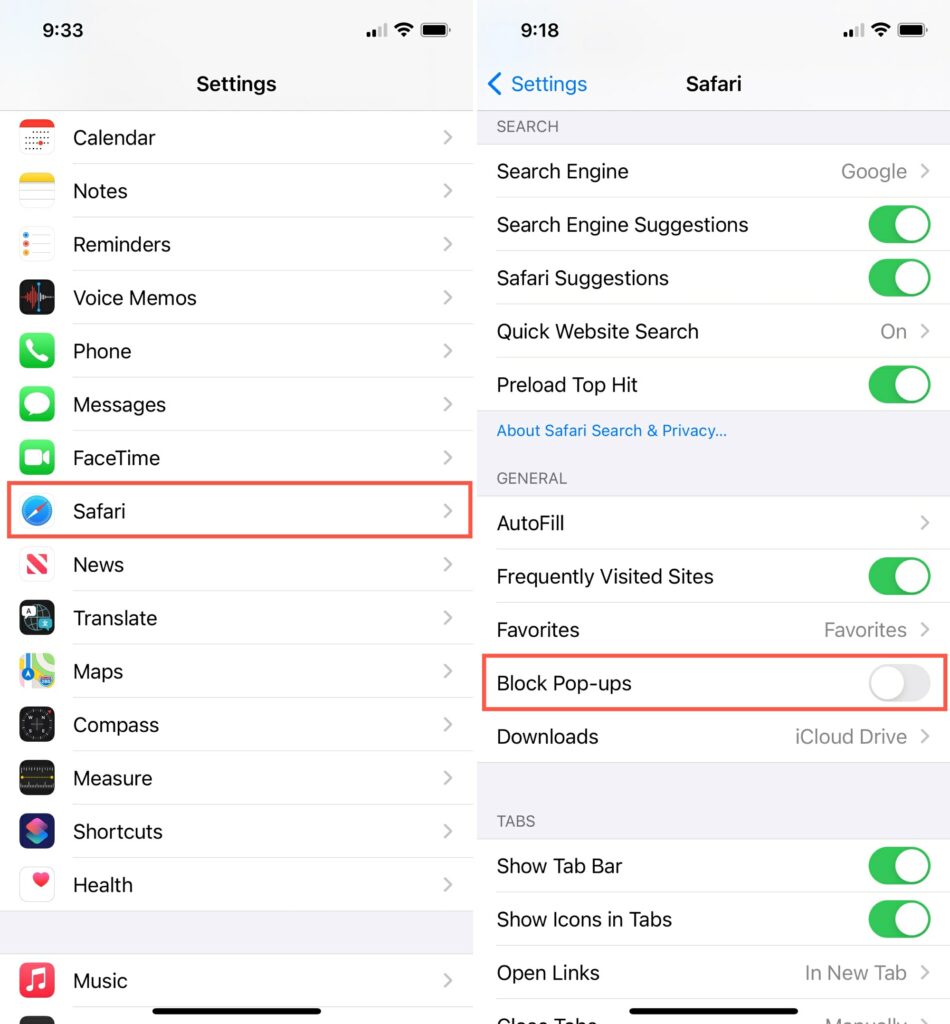
3/ Code was activated. Now how can I log in to ELSA?
After the code was activated successfully, please return to the ELSA app on your mobile phone/tablet to study.
ELSA Speak is a mobile app, so it is not accessible on a web browser (Chrome, Safari, Firefox…).
- Click here to install the app if you use an Apple device.
- Click here to install the app if you use an Android device.
After you have installed the ELSA app into your device, you can log in to your ELSA account to study.
4/ My account still shows status as free trial and has not been upgraded.
If you have previously subscribed to a free trial of Premium/Pro subscription from the app and see that the free trial is still active.
Please cancel the free trial and then wait until it ends. Then the new subscription will be updated.
Learn how to cancel the free trial below:
- For Apple: https://support.apple.com/en-us/HT202039






